Student Devices (Yr5/Yr6)
- Michael Everett
- May 13, 2023
- 11 min read
Updated: Nov 22, 2024
At ISB, we have a Bring Your Own Device (BYOD) policy in Year 5 and Year 6.
The capability and availability of devices is always changing, and we have made this decision following extensive research into how the use of technology can support and enhance learning outcomes for students. In Year 5, we will ask each student to bring their own Apple iPad to school. We believe that the functionality of an iPad is better suited to the way in which devices are used in school when compared to a laptop. From Year 5, we will ask that each student has their own iPad in school every day. This iPad must be able to run the latest iPadOS software. For some, the purchase of a new iPad will be required. For others, if the iPad is relatively new (and runs the latest operating system) it will meet the specification requirements. Alongside the iPad, we recommend a strong and robust protection case. We will not be asking students to have any other peripherals (such as keyboard or pencil) at this time, these items will not be required. A pair of Bluetooth headphones will be useful but not immediately mandatory.
Why an iPad? One of the main reasons for this switch is that every child in Primary uses iPads from Early Years up to Year 4 already. Students are familiar with iPads and how to use them and they are the very best device for the vast majority of activities involving technology within the Primary classroom.
Does it have to be an iPad? We understand that there are a number of suitable alternatives to Apple iPads on the market. However, for consistency we are requesting that students have access to an individual iPad in Yr5. We are also aware that individual circumstances may require a conversation about an alternative, and we are happy to schedule these over the coming weeks.
Does my child not need a laptop for Secondary? Currently, Year 7 to Year 13 students use laptops to support learning across the curriculum. Considering the rapidly changing world of technology and learning, the Secondary Leadership Team will continue to review this strategy and inform parents of any requirements when students are in Year 6. We also understand that the lifespan of an iPad will be at least two years and so consideration will be given to this when a student moves to Secondary, allowing time for any possible transition from iPad to laptop.
If my child has a device now, can they bring it to school? For consistency, we are asking that no devices be brought to school before Term 1 of Year 5.
I have concerns about my child having an iPad. We understand the concerns around excessive screen time and digital citizenship. In school, our policy is that students are only permitted to use devices within the classroom and under the direct supervision of staff to enhance learning. This will not change. Students are not permitted to use any devices on campus outside of lesson times, this includes before school, after school and during lunch times. Built into the operating system of an iPad are various parental controls. During Term 1 of Year 5, we plan to host a parent workshop to show parents how they can restrict access to certain apps, disable the iPad outside of school time and control how the iPad is used. We also have lockable shelving within each Year 5 classroom. By default, all student iPads will be placed here at the start of each day, accessible for use as directed by the classroom teacher.
Does my child require an Apple ID? Children under 13 cannot create an Apple ID. However, as a parent, you can create a child account. Details of how to do this are available here: https://support.apple.com/en-bn/102617
Further info...➕
In preparation of the implementation of BYOD in Year 5, we host a parent presentation. This is also accessible using the link below:
We have also written about our wider philosophy and approach when it comes to the implementation of technology across Primary. This information is available using the link below:
Microsoft 365 Apps

We use Microsoft 365 throughout Primary and into Secondary. Access to the Microsoft apps, using your ISB email address and password is essential.
Seesaw Learning Journal

Each student has a Seesaw Learning Journal. Access Seesaw using the student Home Learning Code. Once logged in, this can be saved to the device for instant access.
Device Sharing 👥
It is highly recommended that BYOD student devices are not shared at home. Sharing devices causes issues with logins at school and prevents these two essential sites being instantly accessible. Ideally, student devices will be used only by the individual student and these two sites will be saved as bookmarks or both tabs will automatically open (signed in) when a web browser is launched.
A Closer Look 👀
Microsoft 365 Apps include Outlook for email as well as Word and PowerPoint for content creation. Within Microsoft 365, students can also save work into their OneDrive to ensure all documents are backed up in the cloud.
All students are issued with a Microsoft 365 account when joining the school. This gives them free access to Microsoft 365 online and the option to download Microsoft 365 office apps on up to 5 devices. Students need to log on to their account online at www.office.com and click on the ‘install Office’ button. This will install Microsoft Office on your device.
⚠️ There is no need to purchase Office 365, it is provided by ISB.
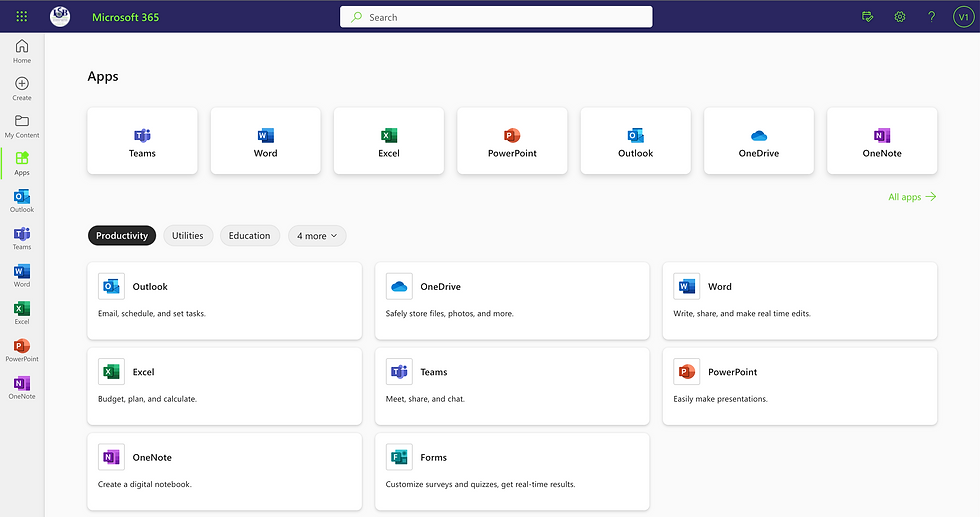
Additional Sites ➕
At times, students will require access to additional sites, such as TT Rock Stars or Canva for example. School staff will assist in accessing these sites. However, it makes it much easier if the student does not share the device with other family members as user names and passwords can then be saved within the web browser.
Recommendations ℹ️
We recommend purchasing a device with the latest operating system to ensure longevity.
🔋 🪫 Battery Life
The device should have at least a 4-hour battery life.
💻 Screen Size
We recommend 11" screen or larger. Consider the trade off between screen size and weight/portability or the device.
💵 Insurance & Warranty
Student owned devices are not covered by the school’s insurance policy and will be the responsibility of the student/parent. However, local insurance companies will insure personal devices as part of the home insurance package: please speak with your insurance company to find out how your student laptops can be covered under your insurance. We also recommend that parents opt for the extended warranty at the time of purchase, which will cover the devices for the number of years that they expect it to be used by your child in school.
🔐 Lockers & Charging
All students will be able to store their device in the lockable classroom laptop cupboard each day and after school when attending an ECA. Lockable charging stations are available at lunchtimes outside the library. We recommend that students use a lock with a key and give a spare key to their class teacher.
🌏 Digital Citizenship
Your child will receive lessons covering all aspects of Online Safety and BYOD device management. Your child must be familiar with how to use their device. Teachers will then incorporate the use of your child’s device into learning. Students will then receive guidelines in using their device in school through the Computer Science programme where they cover digital literacy, safe use of social media, cyber-bullying, electronic footprints and safety on line (including relationships).
👥 Parent Questions (and answers)
Question: I just have a question with regards to the iPads that the students need in year 5. Will they continue to use these in year 7, which they will start in a year and half, or will they be required to buy a laptop for secondary?
Answer: Hi there, we have been liaising with Secondary who are currently also reviewing. In planning for this move, we have also been discussing that if a child has a new iPad in Yr5, the expectation for parents will be that they can use this device for 3 years (at least).
Therefore, there will not be a blanket enforcement of a switch to a laptop immediately in Secondary. There will be some flexibility in the move to make sure that each student has the correct device for their learning needs. What may happen is that when a child moves to Sec, we may require them to add an additional keyboard (for example). This wont be needed in Primary, but we will make sure we give notice if it is for Yr7.
We also wanted to leave some flexibility in which iPad to purchase. We have said that the only requirement is that the iPad must run the latest iPadOS. Currently the following iPads are compatible: iPadOS 17 is compatible with these devices.
iPad Pro 12.9-inch (2nd generation and later)
iPad Pro 10.5-inch. iPad Pro 11-inch (1st generation and later)
iPad Air (3rd generation and later) iPad (6th generation and later)
iPad mini (5th generation and later)
There may be some scope here to source a 2nd hand or refurbished model (perhaps not the mini). For example, the iPad 6th gen is from 2018. We felt that to push this to January would allow more time to decide this. I hope this helps. Mr Everett Head of Primary
Questions:
What are the children doing on their tablets that specifically requires "iPads" ?
What apps are the kids using on the iPads? (so I can check if they are android compatible)
Are there any specifications to the minimum onboard processor required?
Any specification on the internal storage required?
Answer: We use iPads throughout Primary. Our ethos is that it must be the learning that directs the technology and never the other way around. Unless there is a significant positive impact (and that can't be achieved without) we never use technology in the classroom. This is the case right from Early Years all the way through Primary.
As you will know, many of our approaches in school are very traditional, for example, we would never substitute lengthy reading tasks onto screens - paper books are always best. We know this from research and the evidence is very clear. The mistake some schools make is that they allow the technology to lead the learning, using devices for the sake of it when there is no clear enhancement.
In Primary, we adopt the SAMR model (this can be Googled) but essentially it has 4 parts:
1) Substitution - technology acts as a direct substitute, with no functional improvement.
2) Augmentation - technology acts as a direct substitute, with functional improvement.
3) Modification - technology allows for significant task redesign.
4) Redefinition - technology allows for the creation of new tasks, previously inconceivable.
Within this model, it is always redefinition we are planning for. The question we ask is how does the use of technology redefine the task and allow students to have experiences or learning opportunities not previously possible. It is only when this criteria is met, that technology is planned for use. This is important as it prevents devices being used as 'time fillers' or distractions. The power of an iPad really lies in how it interacts with the main app/platform used in Primary, Seesaw. Seesaw has significant additional functionality beyond how we use it lower down the school with shared devices. Seesaw allows us to capture learning that would otherwise not be possible with just pen and paper. For example, during a science experiment, we want children to focus on the practical element. We want them to record and document using the camera function and add annotations. This is a redefinition of what is then possible.
With a shared device, children can use an iPad and Seesaw to upload these items, however, it is a very one-way process. Due to the fact they are using a shared device and a QR code within the classroom, they can only submit work and not ever get back to it. This is where the switch in Year 5 comes in. We want to keep all the really great elements of iPad and Seesaw used lower down the school. In addition, the fact that each student will be logged in on their own device and not needing to share it will allow for a greater degree of reflection and redefinition. All of a sudden, they can then go back to their previous work and add additional annotations and reflections, this could also include voice and video.
One of the main down sides of using laptops within a Primary classroom is that they create a physical barrier between the students and teacher. iPads sit flat on the table and so when being used, this is no longer an issue. We do not like the physical barrier a table full of laptops creates in a classroom and this invites students to be distracted from the task at hand. This is something we have researched heavily and have decided to change. One of the other drawbacks with laptops has been the mix of devices. Some have windows, some mac, some old, some new. Batteries often don't last and each devices has a different way of doing the same thing. This creates a lot of lost learning time within the classroom. The staff are spending more time setting kids up and troubleshooting than actually engaging in learning.
Therefore, for consistency, if every child has the same device, many of these issues will simply disappear. The teacher can demonstrate how to do something and each child's experience, on their own device, will be identical. As we have used iPads for many years across Primary, we know that they offer the very best functionality. What we are trying to do with this move is maintain those benefits into Yr5 and Yr6 with the added possibilities that come with BYOD. If it can be avoided, we would recommend not purchasing an android equivalent, however, this is of course personal choice. We don't have any android devices in school and so we cannot provide evidence as to their compatibility or functionality. Asking parents to source an iPad also keep the specification requirements very simple.
If an iPad can run the latest version of the iPadOS operating system, it will be absolutely fine. I think that the current updates to iPads go back between 4 and 6 years and so a brand new iPad is not essential. Internal storage is not so much of an issue as the vast majority of work will be cloud based. This will either be in Seesaw or within the Microsoft suite. We provide subscriptions for both of these and so no purchase is required. Our OneDrive comes with almost unlimited space for each student and so part of the learning is to ensure they are familiar with storing files in the cloud. In the main, apps such as Seesaw, TTRS, Numbots, Microsoft form the main elements. There are more things we can do over time, but we will always consider the impact of any new apps. In the main, our centralised subscriptions will cover all that each student needs.
I am very concerned about excessive screen time. This is something I think we have a moral obligation as a school to help to solve. I will be running a workshop for parents to show them that they can literally prevent the iPad from being used for anything other than school. Parents can even set it to not function outside of lesson times. This is one of the most important elements. We have not been comfortable with promoting laptops for this reason. It's too easy for kids to use them inappropriately and parents have little chance of keeping up. This is one of the other main reasons an iPad will be better, we can control this.
We have lockable compartments for charging in each classroom. We would also be happy for devices to not necessarily go home each day. We can lock them away safely. This may be useful if a child has an ECA after school etc. We do not permit any devices to be used at any time during the school day, even before or after school. They stay in the classroom and are only used as described above.
I hope that helps to provide some initial context. We have worked really hard on this decision and we know how important it is to get right (from a personal and professional perspective). I am sure there are elements we may not yet have considered. This is part of the reason for sharing now but not implementing until January. We have plenty of time to make sure we have the very best solutions.
Mr Everett Head of Primary